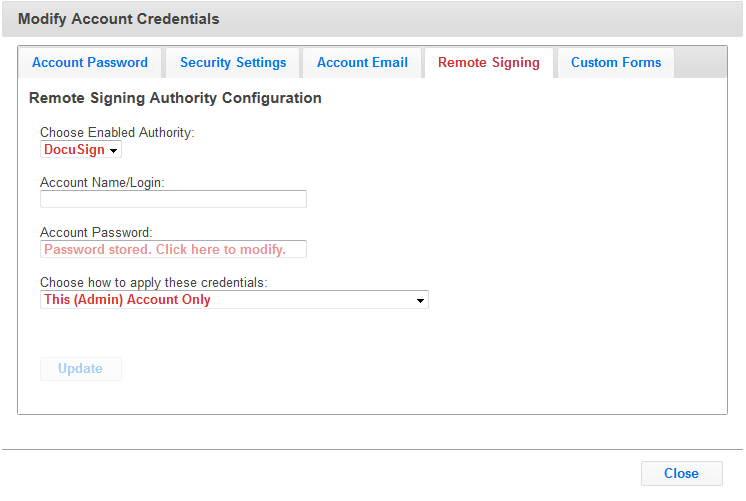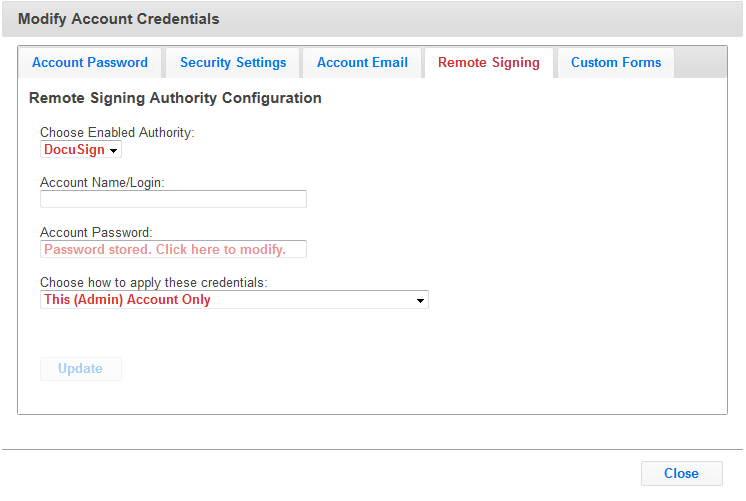Remote Signing Credentials
If your master account has remote signing authorities enabled you can adjust the credentials for your account from this tab (note: screen may differ slightly depending on the authority chosen):
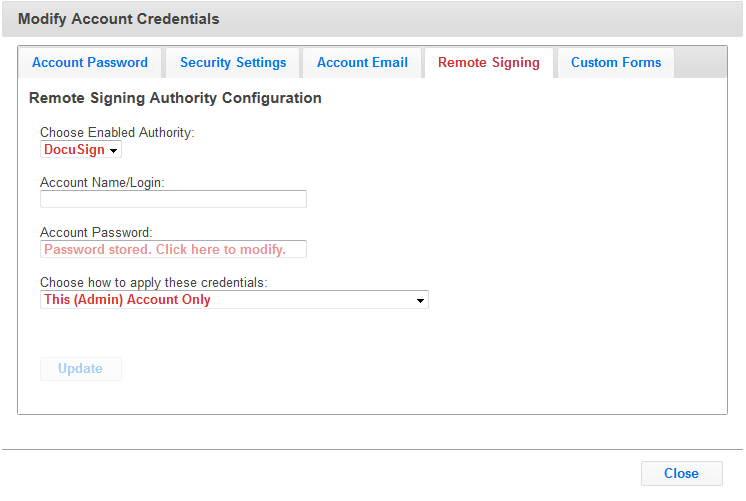
Choose Enabled Authority - Depending on which authorities are approved for your company, this sets a single allowed authority for your entire company.
Account Name/Login - Enter your account login credentials here (typically an email address).
Account Password - Enter the password for your selected authority. Some authorities refer to this as a "token" or "key" instead of password.
Choose how to apply these credentials - this setting allows the administrator to select how the above entered credentials are applied. The three options are:
- This (Admin) Account Only - this sets the authority only for the current logged administrator.
- Company Level Account (users w/o permissions inherit) - This setting will apply to all end-users who do not have the "Edit remote sign credentials" permission.
- Company Level Account (force all end-users) - This setting forces all end-users to use the credentials given, revokes any existing "Edit remote sign credentials permission" already set for the users. This setting is preferred for those organizations wishing to use a single account for remote signing.
- Company Level Account (Master Account) - This setting allows you as the administrator to provide access to the signing authority through a Master Login. Each user will need an account created under the Master Account with the email address that matches the Laser App Anywhere login email. Note that this configuration may not be compatible with all signing vendors, contact your remote signing vendor for more information.
To set credentials enter the four setting values and click Update.